Close or delete assignments
You can close, delete, and restore assignments through the Assignments List.
Close an assignment
You can close an assignment for a class or group by using the Close button on the Assignments List page or the Close button on the Edit Assignments page.
Close assignment on the Assignments List page
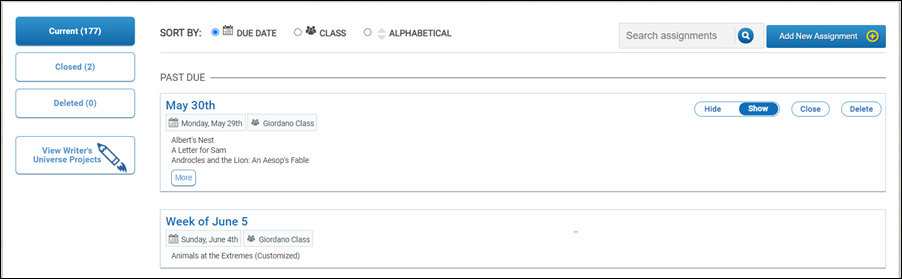
- Find and ensure you have selected the appropriate assignment before you close it.
- Click the Close button.
Close assignment on the Edit Assignments page
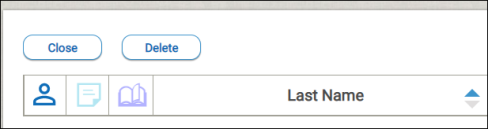
- Find and ensure you have selected the appropriate assignment before you close it.
- Click the Close button.
Reopen a closed assignment
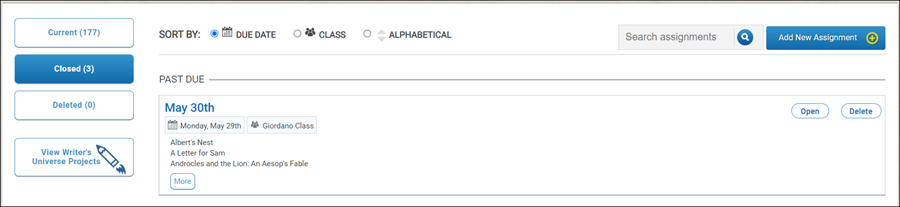
You can open a closed assignment for a class or group.
- Click Assignments on the Dashboard. The Assignments page appears.
-
Click the Closed button. The Closed Assignment page appears.
-
Search closed assignments, if necessary.
-
Select an assignment and press the Open button.
Reopen an assignment on the Edit Assignments page
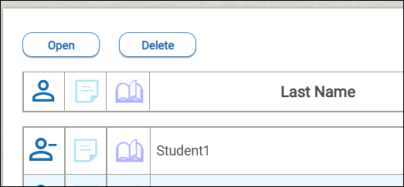
- Find and ensure you have selected the appropriate assignment.
- Click the Open button.
Delete an assignment
You can delete an assignment for a class or group by using the Delete button on the Assignments List page or the Delete button on the Edit Assignments page.
Delete assignment on the Assignments List page
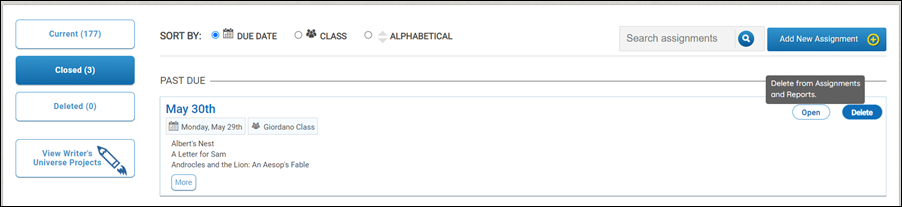
You can open a closed assignment for a class or group.
- Find and ensure you have selected the appropriate assignment before you delete it.
- Click the Delete button.

|
Deleting an eAssessment assignment with completed tests will remove the test results from the reports. |
Delete assignment on the Edit Assignments page
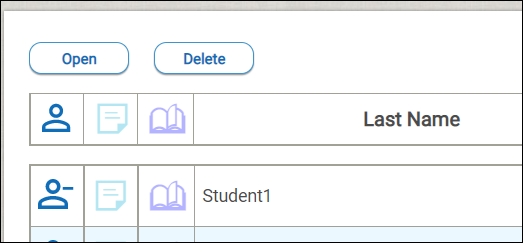
- Find and ensure you have selected the appropriate assignment before you delete it.
- Click the Delete button.
Restore a deleted assignment
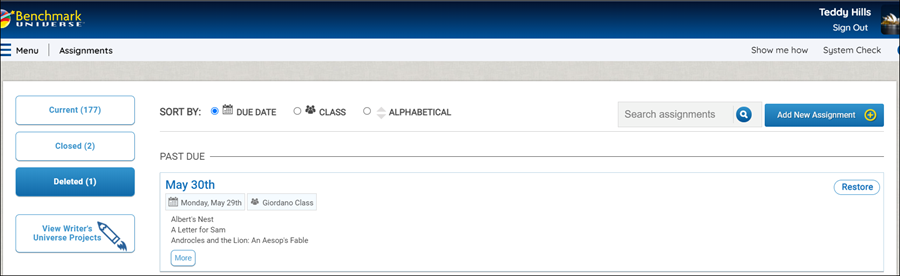
You can restore a deleted an assignment for a class or group by using the Restore button on the Assignments List page or the Open button on the Edit Assignments page.
Last Updated: February 20, 2024
